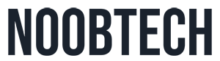Drafts on Instagram for Android are essentially unfinished posts or stories that you have started composing but haven’t yet published. They serve as a convenient way to save your progress and come back to it later when you have more time or inspiration to complete the post. Whether you’re crafting the perfect caption, selecting the right filters, or editing your photo or video, drafts allow you to work on your content at your own pace without the pressure of having to finish it all in one go.
These drafts can be a lifesaver for busy users who may not always have the time to create and publish posts immediately. They provide a handy storage space for your creative ideas, ensuring that nothing gets lost in the shuffle. Additionally, drafts can be particularly useful for planning your content strategy and maintaining a consistent posting schedule. By prepping your posts in advance and saving them as drafts, you can stay organized and ensure a steady stream of content for your followers without having to scramble at the last minute.
Are you scratching your head trying to locate those elusive drafts on Instagram for your Android device? Don’t worry; you’re not alone! Many users find themselves in a similar predicament, wondering where their carefully crafted drafts have disappeared to. But fear not, because I’m here to guide you through the process step by step and help you uncover those hidden drafts like a pro!
Step 1: Update Your Instagram App Before diving into the search for your drafts, ensure that you have the latest version of the Instagram app installed on your Android device. Sometimes, drafts may not appear due to outdated software, so it’s essential to stay up to date.
Step 2: Open the Instagram App Once your app is updated, open Instagram on your Android device. Tap on the Instagram icon to launch the app and log in to your account if you haven’t already done so.
Step 3: Access Your Profile Next, navigate to your profile by tapping on the profile icon located in the bottom right corner of the screen. This will take you to your Instagram profile, where you can view your posts, followers, and other account details.
Step 4: Tap on the Menu Icon In your profile, locate the menu icon, usually represented by three horizontal lines or dots, depending on your app version. Tap on this icon to open the menu options.
Step 5: Select “Drafts” from the Menu Once the menu is open, scroll down until you find the “Drafts” option. Tap on “Drafts” to access your saved drafts on Instagram.
Step 6: Browse and Edit Your Drafts Voila! You’ve now found your drafts on Instagram for Android. Here, you’ll see all the drafts you’ve saved while composing posts. Tap on any draft to open and edit it, or delete drafts you no longer need.
Step 7: Create New Drafts (Optional) While you’re in the drafts section, you can also create new drafts by tapping on the “+” icon or the “Create New” button, depending on your app version. This allows you to save unfinished posts for later editing and posting.
And there you have it – a simple, step-by-step guide to finding drafts on Instagram for Android. With these easy instructions, you’ll never have to wonder where your drafts have disappeared to again. Happy drafting and posting!