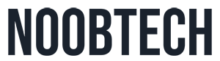Hey there, ever wondered how to get rid of that little accessibility icon that keeps popping up on your Android phone? You know, the one that looks like a person in a wheelchair? Well, you’re not alone. Lots of folks find it annoying or distracting, especially if they don’t use any accessibility features. Let’s dive into how you can bid farewell to that icon without breaking a sweat.
Introduction: What’s Up With That Icon?
So, what’s the deal with the accessibility icon anyway? It’s there to let you know that some accessibility features are turned on, like screen readers or magnification gestures. Handy for those who need them, but not everyone’s cup of tea.
Understanding Accessibility Settings: The Lowdown
Android’s accessibility settings are like a treasure trove of features designed to make life easier for folks with disabilities. Picture this: screen readers for the visually impaired, magnification gestures for those with low vision, and even color inversion for people who find certain color combinations hard to see. Neat, right?
Why Remove the Accessibility Icon?
Now, let’s talk about why you might want to kick that icon to the curb. Maybe you’re all about that minimalist vibe and the icon is cramping your style. Or perhaps you don’t use any accessibility features and it’s just taking up space for no reason. Whatever your reason, we’ve got you covered.
Methods for Removing the Icon: Let’s Get Technical
Alright, time to roll up our sleeves and get into the nitty-gritty. Removing the accessibility icon isn’t as daunting as it sounds. Depending on your phone model and Android version, you might have a few different options. From tweaking settings to using third-party apps, we’ll explore all the avenues to icon-free bliss.
Now, let’s delve into some specific methods you can try:
- Built-in Settings: Some Android devices allow you to customize the status bar icons directly from the settings menu. For example, on certain Samsung Galaxy devices, you can disable specific status bar icons by navigating to “Settings” > “Display” > “Status Bar” and toggling off the accessibility icon.
- System UI Tuner: If you’re using a stock Android device, you may have access to the System UI Tuner, which provides additional customization options. By enabling the System UI Tuner (usually by long-pressing the gear icon in the notification shade), you can often hide or rearrange status bar icons to your liking.
- Third-Party Apps: If your device’s built-in settings don’t offer the level of customization you desire, there are plenty of third-party apps available on the Google Play Store that can help. Apps like SystemUI Tuner and Custom Navigation Bar allow you to tweak various aspects of your device’s interface, including hiding specific icons from the status bar.
Remember, the steps for removing the accessibility icon may vary depending on your device model and Android version. It’s always a good idea to explore different methods and find the one that works best for you.
Additional Tip: If you’re feeling adventurous, you can also explore custom ROMs and mods created by the Android community. These customizations often offer even greater control over your device’s interface and may provide alternative solutions for removing the accessibility icon.
With a bit of tinkering and exploration, you’ll be well on your way to enjoying a clutter-free status bar on your Android device. So go ahead, give these methods a try, and reclaim your screen real estate with confidence!
Alternative Solutions: Thinking Outside the Box
If removing the icon isn’t your jam or you’re worried about messing things up, don’t sweat it. There are plenty of other ways to make peace with the icon. You could try customizing your status bar or using launcher apps to give your phone a fresh look. It’s all about finding what works best for you.
Considerations and Risks: Before You Dive In
Before you go on an icon-removing spree, it’s worth considering a few things. Removing the accessibility icon won’t affect the actual accessibility features on your phone, so no need to worry about that. But keep in mind that tinkering with settings can sometimes have unintended consequences, so proceed with caution.
Conclusion: Icon, Be Gone!
And there you have it! Removing the accessibility icon on your Android phone is totally doable with the right know-how. Whether you’re all about that minimalist aesthetic or just want to reclaim some precious screen real estate, we’ve covered all the bases. So go ahead, give it a try, and enjoy a clutter-free status bar once and for all.